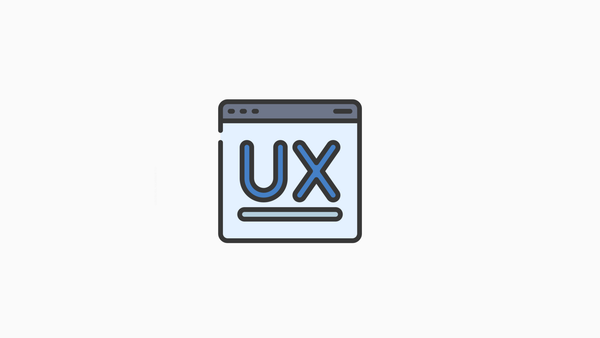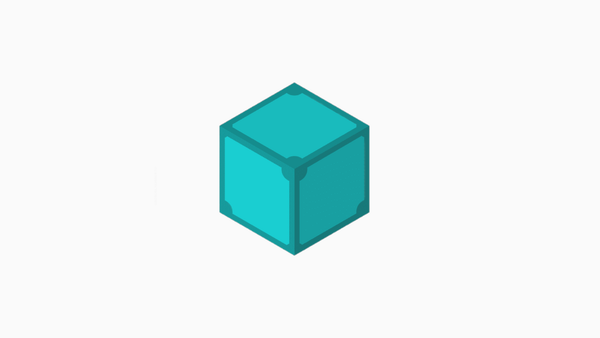Linux terminal

A Linux terminal is a text-based interface that lets you interact with your computer.
For example, you can type commands to run programs or access files in a terminal. A Linux terminal is different from a graphical user interface (GUI), which usually uses icons and menus to interact with your computer.
How to open a Linux terminal?
A Linux terminal is a text-based interface for interacting with the Linux operating system. To open a Linux terminal, you will need to access the “terminal” application. This can be done in various ways, depending on your operating system and desktop environment.
In Ubuntu, you can find the terminal by clicking on the Ubuntu icon in the upper left corner of your screen and selecting “Applications > Accessories > Terminal” If you are using GNOME Shell, you can also find the terminal by pressing the “Windows” key on your keyboard and searching for “Terminal.”
You can open a terminal on macOS by opening Finder and selecting “Applications > Utilities > Terminal.”
Once you have opened the terminal application, you will be presented with a text-based prompt.
The basics of using a terminal.
The Linux terminal is a powerful tool that can be used for various tasks. This article will introduce the basics of using a Linux terminal.
The first step is to open the terminal. On Ubuntu, this can be done by pressing Ctrl+Alt+T. The terminal window will open, and the prompt will appear. This is where you enter commands to be executed.
To navigate around the filesystem, use the ‘cd’ command. For example, to move to the /home/user directory, type ‘cd /home/user’. To move back up one level, type ‘cd ..’.
To list the contents of a directory, use the ‘ls’ command. For example, to list the contents of the /home/user directory, type ‘ls /home/user’.
More advanced features of terminals.
Linux terminals are versatile and can be used for a variety of purposes. This article will explore some more advanced features of Linux terminals.
One such feature is the ability to run multiple programs in separate windows. This can be useful for tasks such as comparing the output of two programs side by side or viewing multiple log files simultaneously.
Another useful feature is tab completion. This allows you to quickly and easily enter long command lines by typing a few characters and pressing the tab. The terminal will automatically complete the rest of the line for you.
Finally, Linux terminals also support keyboard shortcuts, which can help you to speed up your workflow. For example, pressing Ctrl+C will cancel the current operation, and pressing Ctrl+Z will suspend the current program.
Final Thought
It is evident that the Linux terminal is evolving rapidly and has a bright future. With new features being added, it is becoming an increasingly powerful tool for developers and system administrators.
So if you are not already using it, I urge you to give it a try. You may be surprised at how much you can do with just a few simple commands.